Firstly, I applaud your decision to join the ranks of open source contributors👍🏻. Moreover, we're very thankful you chose to participate in the VisActor community and contribute to this open-source project.
VisActor team usually develops and maintains issues on github. Please open Github website, click the Sign up button in the upper right corner, and register an account to start your first step in the open source journey.
If you can't open the Github site for some reason, you can also develop the project through Gitee.
In the VTable repository, we have a guide for all open source contributors, which introduces version management, branch management, and other content. Please take a few minutes to read and understand it.
Git is a version control system used to track and manage code changes in software development projects. It helps developers record and manage code history, facilitate team collaboration, code version control, merge code, and more. With Git, you can track every version of every file and easily switch and compare between different versions. Git also provides branch management capabilities, allowing for multiple parallel development tasks to be performed simultaneously.
git version command through the command line to confirm successful installation.

// ssh
git clone git@github.com:xxxx(your github user name)/VTable.git
// https
git clone https://github.com/xxxx(your github user name)/VTable.git
git remote add upstram https://github.com/VisActor/VTable.git
git pull upstram develop
// Create a feature development branch
git checkout -b feat/xxxx
// Create a development branch for issue fixing
git checkout -b fix/xxxx
// Create document, demo branch
git checkout -b docs/add-funnel-demo
Now we can make changes to the code on the branch.
Let's say we've added some code and committed it to the repository.
git commit -a -m "docs: add custom funnel demo and related docs". The commit message for VisActor follows the Conventional Commits specification:
<type>[optional scope]: <description>.type include docs (documentation, log changes), feat (new features), fix (bug fixes), refactor (code refactoring), etc. Please choose according to the actual situation.git checkout develop
git pull upstram develop
git checkout docs/add-funnel-demo
add-funnel-demo:git rebase develop
git push origin docs/add-funnel-demo
You can click the Pull requests button on your GitHub code repository page and then click New pull request.

Choose to submit to the develop branch.
Fill in the changes of this submission according to the template:
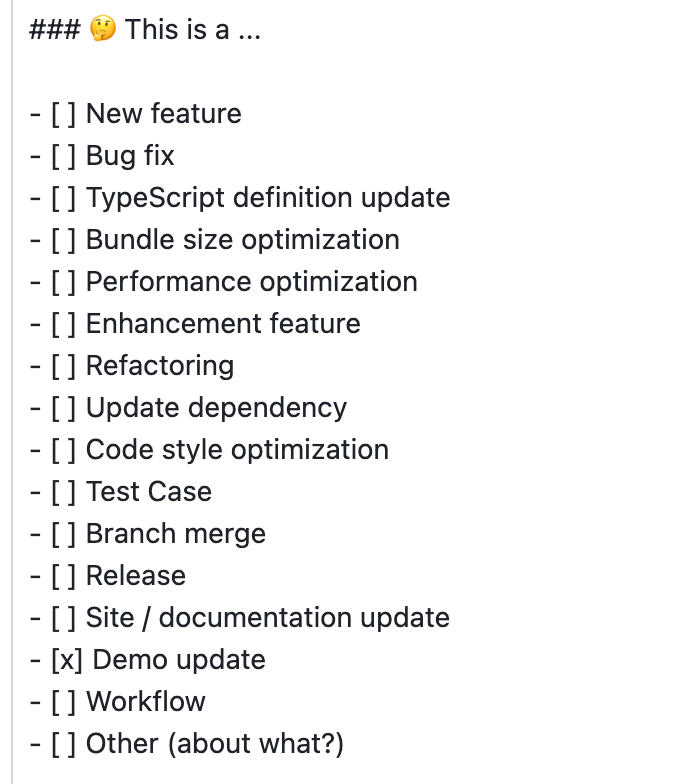
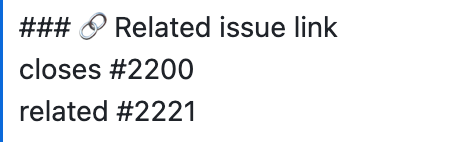
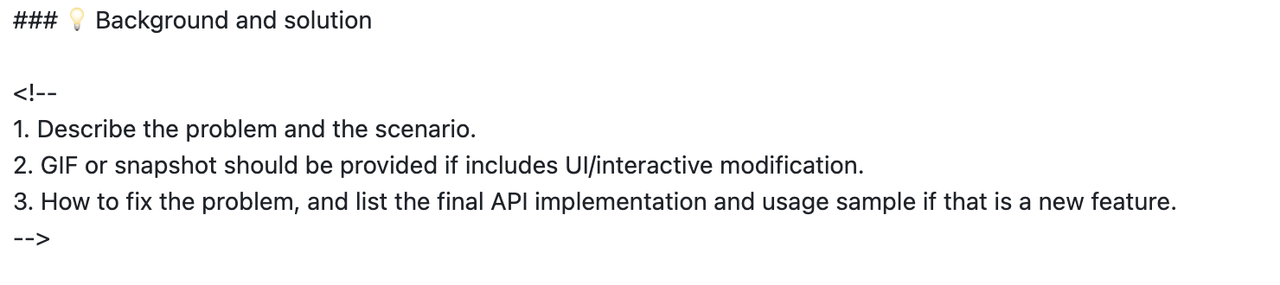
After filling in the relevant information, click Create pull request to submit.
"good first issue" is a common label in open source communities, and its purpose is to help new contributors find suitable entry-level issues.
For entry-level issues of VTable, you can view them through the issue list, which currently includes two types:
If you currently have the time and willingness to participate in community contributions, you can look at good first issue in the issue and choose one that interests you and suits you.
I believe you must be a person who has a beginning and an end, so when you understand and decide to claim an issue, please leave a message under the issue to let everyone know.
We have prepared some common cases in practical application scenarios that require you to think about how to utilize the capabilities of VTable to achieve them. You can use these tasks to get started with using VTable. VTable provides rich capabilities, and everyone may have different implementation ideas. You can leave a comment under the issue and discuss your solution with others.
After completing the task, you can submit your created case to the official demo on the website, allowing more people in need to learn and use it. All demos are stored in the docs/assets/demo directory.
develop branch and create a new docs/*** branch.npm i --global @microsoft/rush
rush update from the root directory.rush docs to preview the current demo content locally.docs directory:docs/assets/demo/menu.json directory file.zh/en directories, respectively.Here are some simple and easy-to-get-started feature development tasks. If you have a certain foundation in JavaScript/TypeScript, you can claim these tasks.
You can learn the VTable code architecture more quickly by developing requirements. You can leave a message under the issue and discuss your solution with everyone.
feat/*** or fix/*** branch.npm i --global @microsoft/rush.# install dependencies
$ rush update
# enter vtable package
$ cd packages/vtable
# execute in file path: ./packages/vtable
$ rushx demo
# start site development server, execute in file path: ./
$ rush docs
# after execut git commit, please run the following command to update the change log. Please execute in file path: ./
$ rush change-all
In addition to contributing code to VisActor, we encourage you to participate in other activities that will make the community more prosperous, such as:
VisActor is also committed to helping students who participate in community building grow together. We plan (but are not limited to, and we look forward to more suggestions from everyone) to provide the following assistance:
此处可能存在不合适展示的内容,页面不予展示。您可通过相关编辑功能自查并修改。
如您确认内容无涉及 不当用语 / 纯广告导流 / 暴力 / 低俗色情 / 侵权 / 盗版 / 虚假 / 无价值内容或违法国家有关法律法规的内容,可点击提交进行申诉,我们将尽快为您处理。